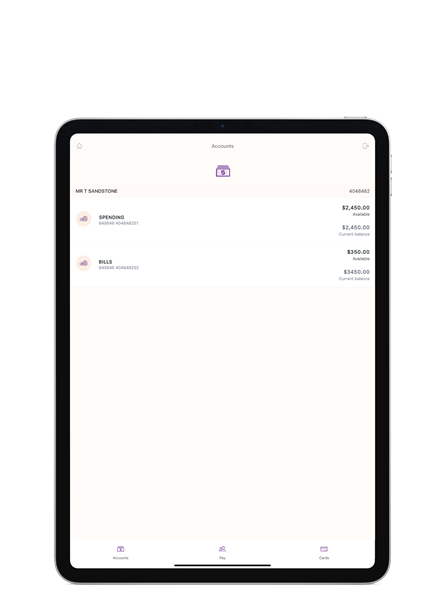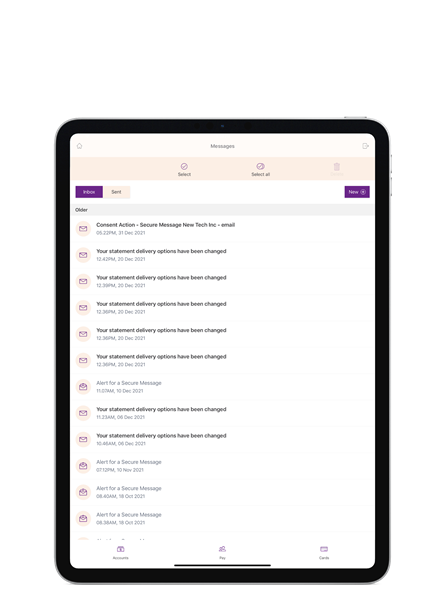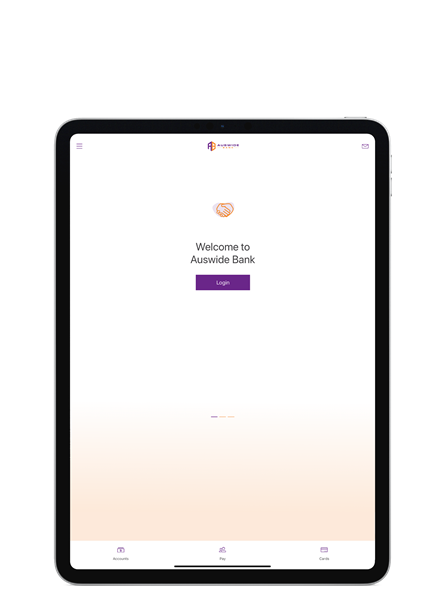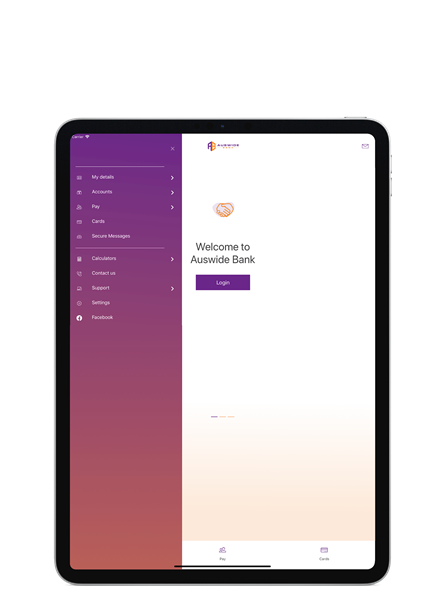SCAM ALERT: We urge customers to be wary of phone calls and texts that appear to be from Auswide Bank. If you ever have any concerns about an incoming call you have received from someone claiming to be from Auswide Bank, hang up and contact us directly on 1300 138 831. NEVER PROVIDE YOUR SMS ONE TIME PASSCODE TO ANYONE, NOT EVEN SOMEONE FROM AUSWIDE BANK. Learn more about scam awareness here.
- Contact Us
- Find Us
- BSB: 645 646