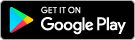Our thoughts are with all those affected by the recent floods and bush fires. If you need to make a claim on your Auswide Bank Home, Landlord or Car Insurance policy provided by Allianz, visit allianz.com.au/claims, we’re ready to help. If you experience financial difficulty as a result of the severe weather, please contact us as soon as possible.
If you’ve received a new or replacement Visa debit card from us, you can simply tap it to the back of your NFC-enabled smartphone to add it straight to your digital wallet.
- Open your digital wallet app (e.g. Apple Wallet, Google Pay, or Samsung Pay).
- Select “Add to Wallet” (or similar) and choose the appropriate card type.
- Hold your Auswide Visa card against the back of your NFC-enabled mobile device.
To use this feature, your phone must support NFC (Near Field Communication). Here’s how to check:
- Android users:
- Go to Settings > Connected devices or Connections, then look for NFC. If it appears, your phone supports it — just make sure it’s turned on.
- You can also search for “NFC” in your settings.
- iPhone users:
- All iPhones from iPhone 6 and newer have NFC built in.
- On iPhone XS and later, NFC works automatically in the background—no need to enable anything.
Tip: If you’ve used your phone for contactless payments before, it is NFC-enabled.